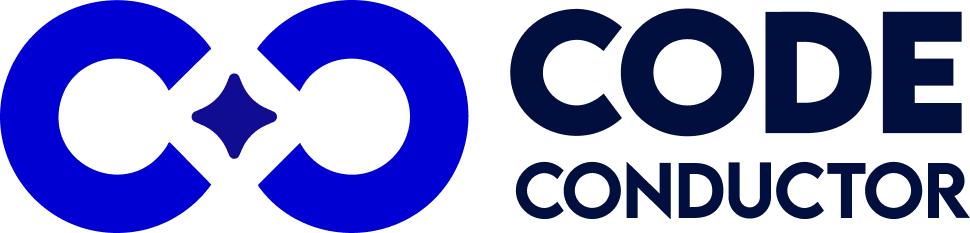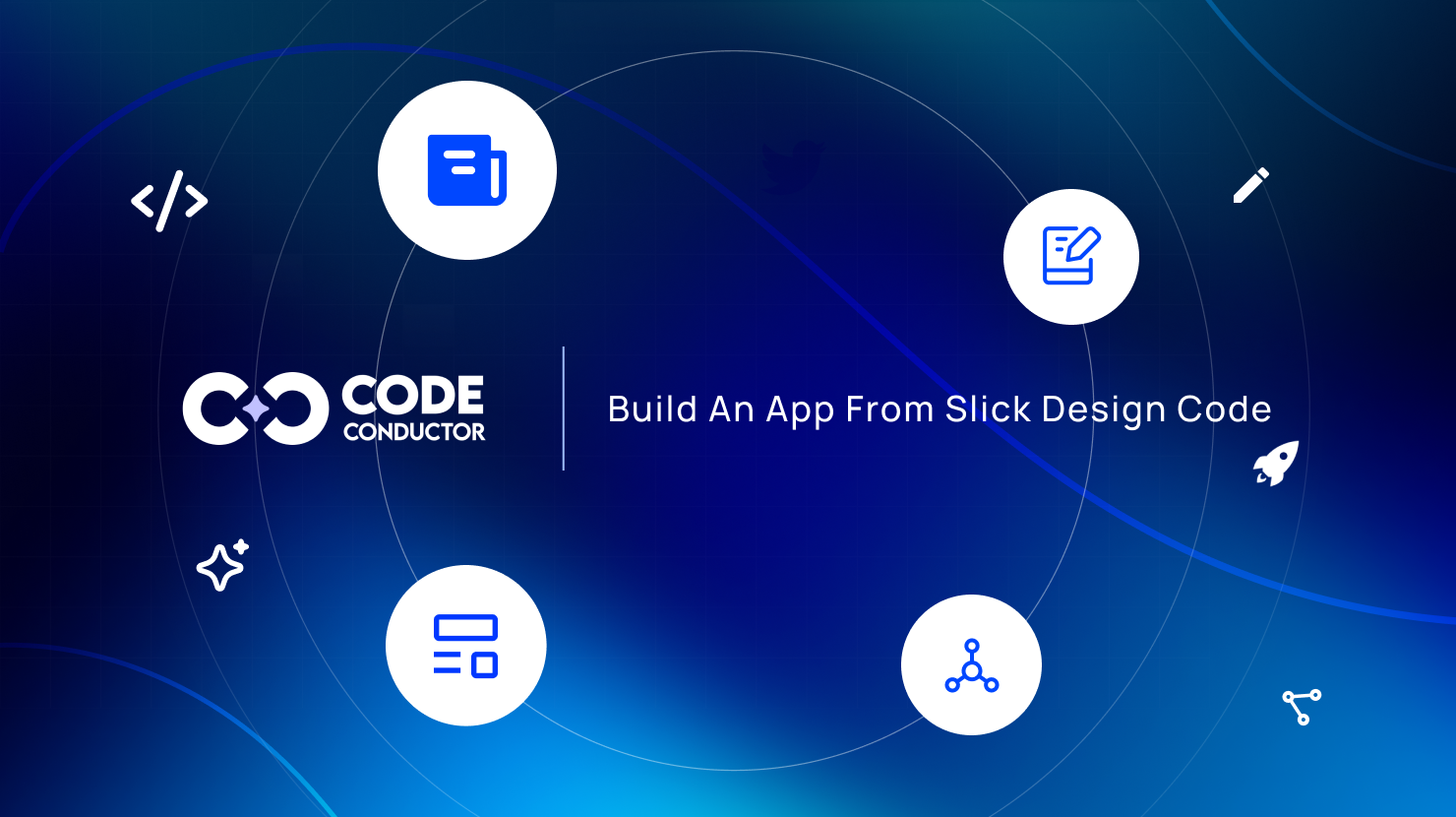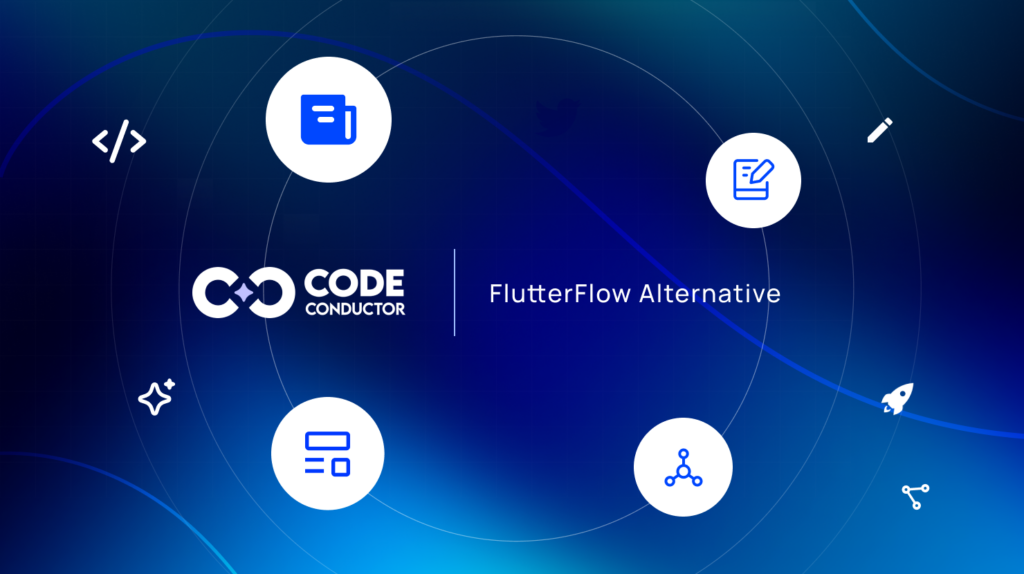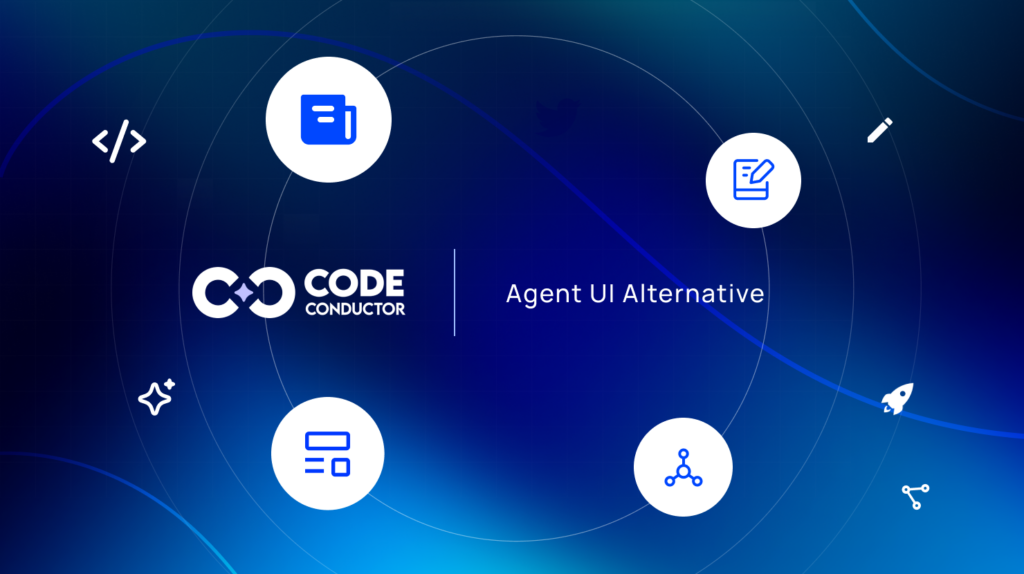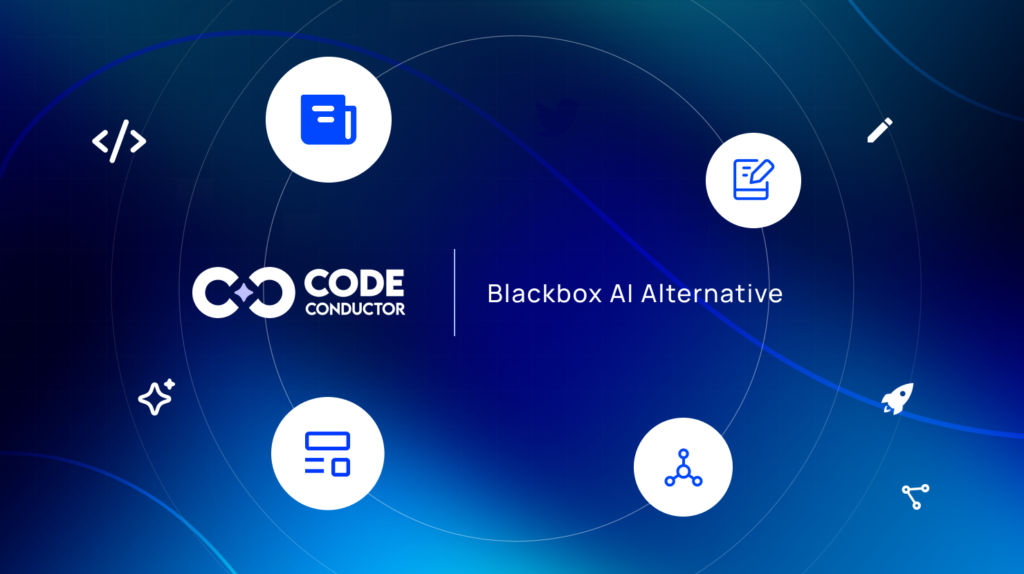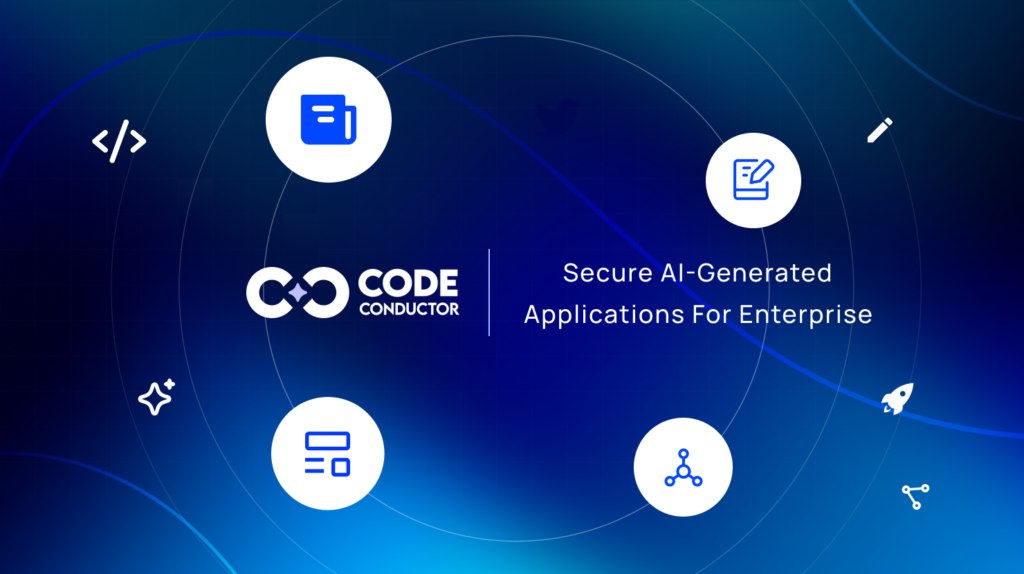Have you ever searched for “slick design code” and ended up confused about whether it refers to the Slick Carousel JavaScript library or to building a modern, visually polished UI?
You’re not alone. Most developers who type this phrase into Google are shown tutorials for Slick.js, the popular jQuery-powered carousel library. And that makes sense, Slick Carousel has been one of the most widely used tools for creating “polished” sliders, hero banners, and interactive carousels across websites for years.
But today, the idea of “slick design code” goes far beyond a single slider plugin. Modern interfaces use responsive components, smooth animations, structured layouts, and clean front-end architecture that follow the same principles of what made Slick.js appealing: simplicity, polish, and seamless user flow.
Whether you’re working with React, Vue, Next.js, Flutter, or still maintaining legacy jQuery-based projects, the need to transform a slick UI design into real, maintainable application code has never been more important.
In this step-by-step guide, we’ll take the concept of “slick design code” from its roots in the Slick Carousel library and expand it into a modern workflow for building full applications.
You’ll learn:
- How to plan intuitive user flows, design high-fidelity UI components (including carousel-style layouts),
- How to prepare your files for clean code export,
- How to choose the right tech stack,
- How to structure your project,
- How to integrate real data, optimize performance, and ship a fast, polished application.
We’ll also look at how modern design-to-code automation tools like CodeConductor can help you modernize Slick. JS-style components and convert your designs directly into production-ready code.
Let’s quickly break down what “slick design code” really means, so you know exactly what you’re building and why.
In This Post
- What “Slick Design Code” Really Means?
- How to plan & design a modern UI that is easy to convert into real app code?
- Step 1 – Plan and Design a Slick, Developer-Ready UI
- Step 2 – Prepare Your Slick UI for Clean, Framework-Aligned Code Export
- Step 3 – Convert Your Slick UI Into Clean, Functional Code
- Step 4 – Build the App Architecture Around Your UI
- Step 5 – Make Your Slick UI Accessible & Performant
- Step 6 – Integrate, Test, Harden & Deploy Your Application
- How Does This Slick Design Code Workflow Go Beyond Typical Slick.js Tutorials?
- Your Next Step: Transform Your Slick Design Into Working App Code with CodeConductor
- FAQs
What “Slick Design Code” Really Means?
Think of a “slick” design as any UI element that:
- Moves smoothly
- Looks modern
- Feels professional
- Adapts to different screen sizes
A slider is just one example, but the same idea applies to cards, hero sections, image galleries, and other interactive parts of a website or app.
And to turn that “slick” design into real code, you need clean HTML, CSS, JavaScript, or modern alternatives like React or Next.js.
Now that the meaning is crystal clear, let’s move on to the next step:
How to plan & design a modern UI that is easy to convert into real app code?
Before you start writing any code, the first step is planning and designing a UI that actually feels slick when a user interacts with it.
This means focusing on both how your app looks (UI) and how it behaves (UX).
Whether you’re designing a slider, a product card, or a full homepage layout, a good structure in the design phase will make the coding phase much easier.
Step 1 – Plan and Design a Slick, Developer-Ready UI
Before you start writing any code, the first step is planning and designing a UI that actually feels slick when a user interacts with it.
This means focusing on both how your app looks (UI) and how it behaves (UX). Whether you’re designing a slider, a product card, or a full homepage layout, a good structure in the design phase will make the coding phase much easier.
1. Start With the User Flow
Before drawing anything, map out what your user needs to do.
Ask questions like:
- What is the user trying to accomplish?
- What screens do they move through?
- Where do interactive elements like sliders make sense?
A clean user flow helps you avoid adding unnecessary UI elements later.
Example:
If you’re planning an e-commerce homepage, your flow might look like:
- User lands on homepage
- User scrolls through the featured products slider
- User taps “View Product”
- User checks product details
- User adds to cart
This tells you exactly where a slick slider belongs and how users will interact with it.
2. Create Wireframes to Visualize the Layout
Wireframes are simple layouts that show the structure of your screens.
They’re not full designs – they are more like blueprints.
Wireframes answer questions like:
- Where should the slider go?
- How many slides should be visible at once?
- Where do the arrows, dots, or text overlays sit?
- How should the layout adapt on mobile?
3. Design High-Fidelity UI (The “Slick” Look)
Once the structure is clear, move into polished design using Figma, Sketch, or Adobe XD.
To create a truly slick UI:
- Use clean spacing and consistent padding
- Choose modern fonts and readable typography
- Use smooth color gradients or shadows (but keep them subtle)
- Add soft transitions or hover effects
- Keep images sharp and properly sized
- Make sure the layout works on mobile, tablet, and desktop
✔ Example (Slick UI Example):
A product slide might include:
- A large product image
- A price tag
- A “View Details” button
- A clean shadow around the card
- A hover effect that lifts the card slightly
- Dots or arrows below the slider
This creates the “modern app feel” users expect today.
4. Design With Code in Mind (Important!)
A slick UI becomes hard to code if the design is messy.
So during the design phase:
- Name your layers clearly
- Group related elements
- Use consistent spacing (ex: 4px, 8px, 16px scale)
- Keep components reusable
- Avoid overly complex, nested frames
Clean design files → clean code export.
Now that your design looks polished and the structure is clear, the next step is preparing that design so it converts into clean, framework-friendly code without breaking.
Step 2 – Prepare Your Slick UI for Clean, Framework-Aligned Code Export
Think of this step as “preparing your design for coding,” the same way you prep ingredients before cooking. The better the prep, the smoother everything goes.
1. Keep Your Layers Clean, Organized, and Clearly Named
A slick UI becomes a messy implementation if the design file is disorganized. Developers rely on layer names to turn your elements into components.
- Each button should be labeled “Button”
- Each slide should be labeled “Slide”
- Images should be labeled “Product Image,” “Hero Image,” etc.
Avoid names like “Layer 23” or “Rectangle Copy 7”
Example:
Bad:
Layer 1
Group 4
Rectangle Copy
Good:
Navbar / Logo
Carousel / Slide 1
ProductCard / PriceTag
CTA Button / Primary
Clear names = clean code.
2. Use Proper Grouping and Auto-Layout (So the Code Knows How to Behave)
Auto-layout or constraints tell the design tool, and later the code – how elements should resize and align.
- If a slider needs space between slides, set spacing rules
- If a card must stay centered, set alignment rules
- If the layout should stretch on larger screens, use responsive constraints
This makes it easy to convert into Flexbox, Grid, or Flutter widgets.
3. Match Your UI to the Framework You Will Build In
This is important.
A design for React doesn’t always suit Flutter, and vice versa.
- React prefers clean, reusable components
- Next.js prefers layouts + page sections
- Vue prefers structured component blocks
- Flutter uses “widget trees”
- CSS frameworks like Tailwind expect spacing tokens and utility patterns
Your design should naturally align with the code structure.
4. Prepare Slick-Style Elements (Like Sliders) for Code Export
Sliders are the most sensitive part of a UI when converting design to code.
Design each slide as a component, not as a single giant image.
Arrows, dots, captions, and images should be separate layers.
Maintain Consistent Spacing and Design Tokens
Spacing systems like 4px, 8px, 16px, 24px help developers generate consistent CSS, Tailwind classes, or design tokens.
Your spacing should feel consistent and predictable.
Now that your slick UI design is organized, structured, and aligned with your development framework, you’re finally ready for the exciting part:
turning your design into real, working code.
Next, we’ll look at how to convert your slick design into clean, functional components using modern tools, frameworks, and best practices.
Step 3 – Convert Your Slick UI Into Clean, Functional Code
This is where your “slick design” becomes an actual website or app interface. Whether you’re building with React, Vue, Next.js, Vanilla JavaScript, or even integrating a classic Slick.js slider, the goal here is to convert your design into modular, reusable, and easy-to-maintain front-end components.
1. How Design-to-Code Tools Interpret Your UI (Simple Explanation)
Modern tools, and even manual developers, look at your design the same way:
- Each grouped element becomes a component
- Each layout rule becomes Flexbox, Grid, or a widget structure
- Each spacing token becomes a CSS variable or Tailwind class
- Each image or icon becomes a source asset
- Each slide becomes a repeatable UI block
If your design was organized well, the export and development process becomes smooth and predictable.
2. Convert Slick-Style UIs Using Modern Frameworks
Sliders are one of the most popular “slick” UI elements, so here’s how to convert them:
Option A: Classic Slick Carousel (jQuery)
If you’re working on legacy websites or WordPress themes:
$(‘.slider’).slick({
autoplay: true,
dots: true
});
Option B: React Slick (Modern Version)
For component-based apps:
import Slider from “react-slick”;
<Slider autoplay dots arrows={false}>
<img src=”/1.jpg” />
<img src=”/2.jpg” />
<img src=”/3.jpg” />
</Slider>
Option C: Swiper.js (More Modern Alternative)
Great for React, Vue, and mobile-like interactions:
<Swiper autoplay pagination={{ clickable: true }}>
<SwiperSlide><img src=”/1.jpg” /></SwiperSlide>
<SwiperSlide><img src=”/2.jpg” /></SwiperSlide>
</Swiper>
Option D: Pure CSS Scroll-Snap (No JavaScript Needed)
Highly performant:
.slider {
display: flex;
overflow-x: auto;
scroll-snap-type: x mandatory;
}
.slide {
scroll-snap-align: center;
}
This gives you the slick experience without any JS.
3. What You Still Need to Manually Refine After Converting
Even with perfect design and code export, some things still need a human touch.
A. Animations & Motion
Design tools don’t translate custom animations perfectly.
You’ll need to adjust transitions, easing, and hover effects.
B. Conditional Rendering
Dynamic content (likerecommended products) needs logic.
C. API Integration
Designs don’t include API endpoints, so developers connect:
- Product lists
- Image URLs
- Dynamic text
- Sliders generated from database data
D. Accessibility Fixes
ARIA labels, keyboard control, and alt tags still need developer attention.
4. Use Components to Build Scalable Slick UI Code
In modern development, every UI block should be a component. This makes the UI:
- Reusable
- Easier To Update
- Consistent
- Scalable for future features
Your slick UI is now successfully converted into clean, functional, and modular code.
The next step is to build the app architecture around these components, connect real data, and make your app work like a real product.
Step 4 – Build the App Architecture Around Your UI
This ensures your interface doesn’t just look good, it becomes part of a stable, scalable, and easy-to-maintain application. Good architecture gives your app structure, improves performance, and makes future updates far easier.
1. Organize Your Project Structure Clearly
A clean project structure helps developers understand where everything belongs. Grouping similar files keeps the codebase organized, reduces confusion, and makes it easier for teams to collaborate. Your UI components, pages, services, assets, and utilities should be stored in their own dedicated folders with clear names.
2. Turn UI Blocks Into Reusable Components
Every visually distinct section of your UI, such as banners, sliders, cards, and interactive areas, should be created as reusable components. Reusable components make your code consistent, reduce duplication, and allow you to make updates in one place instead of editing the same element across multiple screens.
3. Set Up Routing to Handle Navigation
Routing determines how users move from one page or screen to another. A good routing system ensures smooth navigation, clear URLs, and predictable behavior. This is especially important in applications where sliders or “slick” UI sections lead users to deeper content or product pages.
4. Connect Your UI to Real Data Sources
To transform your slick UI into a real application, you need to connect it with live data. This may include product lists, images, user information, dynamic text, or any content coming from an API or database. When your UI displays real data, it becomes fully functional, instead of just a static layout.
5. Add State Management Where Needed
As your app grows, it needs a way to manage shared information, such as user sessions, shopping carts, preferences, or interactions. A state management system helps keep everything synchronized. While not every app needs a complex setup, having state management where required ensures predictable and reliable behavior.
6. Connect Component Logic to App Logic
Finally, your UI components should work together with your app’s business logic. This includes actions like opening new pages, saving user actions, handling events, or triggering updates. When your UI and app logic are properly connected, your interface becomes part of a fully interactive and functional experience.
At this point, your slick UI is fully integrated into a real application structure.
The next step is making sure everything is accessible, fast, and smooth across all devices so users have the best possible experience.
Step 5 – Make Your Slick UI Accessible & Performant
A slick interface isn’t truly effective unless it is accessible, fast, and consistent across all devices.
Many interfaces look impressive at first glance but fail when tested for accessibility or when placed under real-world performance conditions.
Ensuring that your UI is usable and responsive for everyone is a key part of turning a polished design into production-quality code.
1. Prioritize Accessibility for All Users
Accessibility ensures that every user, including those with disabilities, can navigate and interact with your UI. This includes proper labeling, keyboard navigation, screen reader compatibility, and motion preferences.
A slick design should not compromise usability, and good accessibility strengthens overall user satisfaction while also improving search engine performance.
2. Optimize UI Performance for Speed and Smoothness
Performance is a major part of creating a slick user experience. Fast loading times, efficient rendering, and smooth UI interactions make your design feel refined and professional.
This means handling images intelligently, avoiding unnecessary script execution, and ensuring that animations and layout updates do not slow down the interface.
3. Test Your UI Across Different Devices and Screen Sizes
A slick design must behave consistently whether it’s viewed on a phone, tablet, or desktop. Testing across a variety of screen sizes and device types helps you catch layout issues, interaction problems, and performance bottlenecks early.
Ensuring that your UI adapts smoothly is essential for maintaining a polished user experience.
With accessibility and performance accounted for, your slick UI is now ready for the final phase: integrating, testing, and deploying your application so it can function reliably in real-world environments.
Step 6 – Integrate, Test, Harden & Deploy Your Application
This stage ensures your app works reliably under real conditions and is ready for users.
1. Integrate All Functional Parts of Your Application
Integration is about making every part of your app work together as one system. This includes connecting data flows, linking interactive elements to real actions, and ensuring your logic supports the features you designed.
Proper integration creates a seamless experience where each component responds naturally within the overall application.
2. Test Every Important User Path
Testing ensures that your application behaves correctly in different scenarios.
This means:
- Checking how users move through key paths,
- Verifying that interactions trigger the correct outcomes, and
- Confirming that the interface behaves as expected under various conditions.
Effective testing reveals issues early and prevents errors from reaching users.
3. Strengthen the Application Before Launch
Hardening your application means improving reliability and security. This involves refining logic, stabilizing data flow, tightening error handling, and ensuring consistent behavior even when unexpected situations occur.
A hardened application is more resilient and able to support real-world usage without breaking.
4. Deploy Your Application to a Reliable Hosting Environment
Deployment is the final step where your application becomes publicly accessible.
Choosing the right hosting environment ensures smooth delivery, fast load times, and dependable uptime. A well-managed deployment pipeline also makes future updates easier and helps maintain long-term stability.
Your application is now complete, stable, and ready for users.
Next, we’ll look at how this full workflow offers more value than typical Slick.js tutorials and how it helps developers build modern, scalable interfaces, not just individual UI components.
How Does This Slick Design Code Workflow Go Beyond Typical Slick.js Tutorials?
Most online resources that mention “slick design code” focus only on creating a basic slider or carousel, usually in the form of a short Slick.js setup.
While those tutorials show how to create a single interactive element, they rarely cover everything that goes into building an actual, fully functioning application.
This guide goes further by showing how slick-style UI elements fit into a complete development workflow – from design to structure, performance, accessibility, and deployment.
Instead of treating a slider as an isolated feature, this approach places it within the context of a real product, where it works alongside components, data, navigation, and app logic.
By expanding beyond standalone snippets, this workflow helps you understand how to build modern, scalable interfaces using current frameworks, design systems, and architectural patterns. It turns “slick design code” from a small front-end trick into a full end-to-end process for creating polished, production-ready applications.
Your Next Step: Transform Your Slick Design Into Working App Code with CodeConductor
Turning a slick design into real, working code becomes much easier when your workflow is clear, structured, and built around modern UI principles. With the right approach, you can move smoothly from visual design to clean components, organized architecture, optimized performance, and a fully deployed application.

If you want to simplify this entire process and convert your slick UI designs into production-ready code with speed and accuracy, CodeConductor is the smartest way to get there.
It removes friction, cuts development time, and helps you build polished interfaces without the usual complexity.
Build Your First App Using CodeConductor
FAQs
Is Slick Carousel still a good choice for modern websites?
Searchers ask if Slick.js is outdated; the short answer is that Slick Carousel remains usable for legacy sites, but modern frameworks prefer Swiper, Embla, or CSS Scroll-Snap because they deliver smoother performance and integrate better with component-based architectures.
What is the best alternative to Slick.js for React or Next.js?
React developers prefer Swiper, Embla, or Framer Motion sliders because they support components, include touch interactions, and offer better performance than jQuery-based Slick Carousel.

Founder CodeConductor